Setting aside the usual solutions like file deletion, formatting the PC, or even upgrading a hardware part. Instead, we aim to take you through practical ways you may not know of that can make your PC faster. Implementing these is easy and means significant improvements in computer performance.
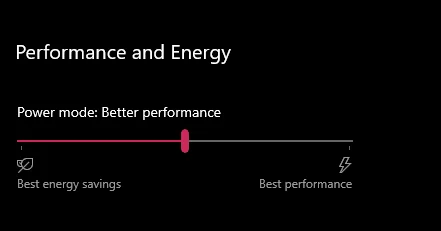
Tweak Your PC’s Performance Slider
Windows lets you prioritize performance over appearance with its performance slider. This should be extremely useful for someone using an old PC or a PC with low-end hardware. Doing this will reduce the burden on your system, which may mean a significant increase in speed.
How to Control the Performance Slider: Right-click on the Start button and choose Settings. Go to System > Power & sleep. Click on Additional power settings. Select a power plan set up for the best performance—such as High performance or Balanced. You can customize settings by clicking Change plan settings and then Change advanced power settings. There you go. Just one simple setting, helping your PC run more efficiently by controlling how power and resources are used.
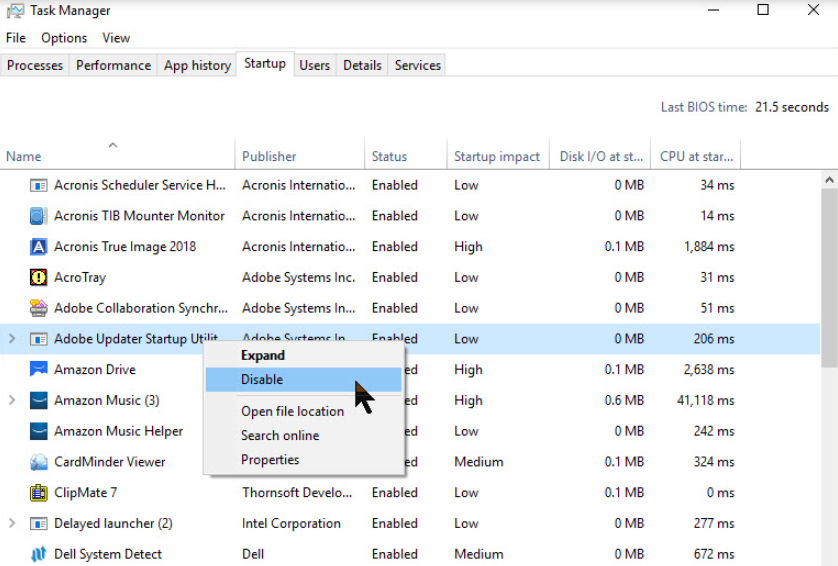
Disable Launching Programs at Startup
Many programs initialize themselves to open by default with the computer. This behavior significantly reduces the startup time and performance of the computer. Turning off unnecessary startup programs will increase boot time and free up system resources.
How to Disable Startup Programs: Ctrl + Shift + Esc for Task Manager Access the Startup tab. Check out the list of the programs set to launch at startup. Now right-click on any unwanted programs. Select Disable. Disabling these programs is different from uninstalling them; it stops them from launching automatically, so this can improve your system’s startup and performance.

OneDrive Backup and Background Programs Disabled at Task Manager
On many occasions, the background programs, such as OneDrive, use many CPU/RAM resources. In effect, this disables them to release the resources for other applications to use.
How to Close Background Programs: Open the task manager by clicking Ctrl + Shift + Esc. You can do this in the Processes section and see which programs may be working in the background, such as OneDrive. You can right-click on that program and click on ‘End task.’ Another method you can use to get these types of programs not to start working automatically is to configure the settings in these programs; this can also be done through the task manager’s Startup tab.
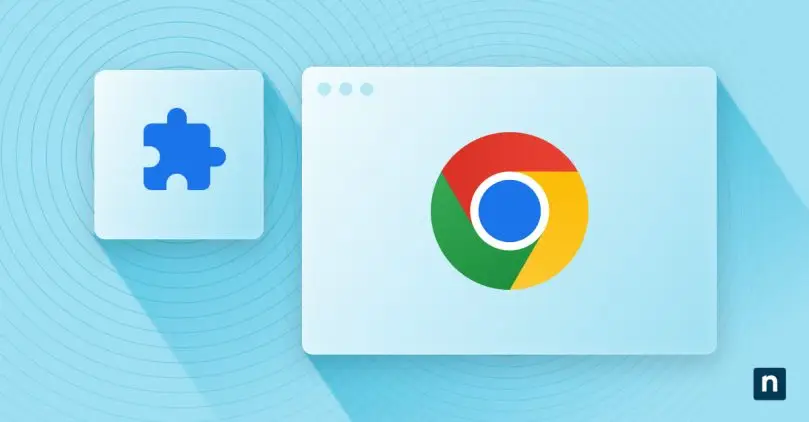
Remove Unused Plug-ins and Extensions for Your Browser
The numerous plug-ins and extensions of a browser sum up to slackening the browser and also slowing the whole PC down. There can be some redundant or unused extensions removed, which will increase the performance level of the browser along with the system.
How to Manage Browser Extensions: Google Chrome Open the Google Chrome browser. Click on the three dots in the top-right corner and go to More Tools > Extensions. Review the opened tab for installed extensions and disable or remove any unwanted ones.
In Mozilla Firefox, click on the three lines at the upper right corner, then Add-ons and themes. Disable or delete unused add-ons in the Extensions tab. In Microsoft Edge, click on the three dots in the top-right corner and then choose Extensions. Review the extensions and manage them accordingly. The best approach is to ensure you have enabled only the necessary ones, which means your browser and PC should work smoothly.
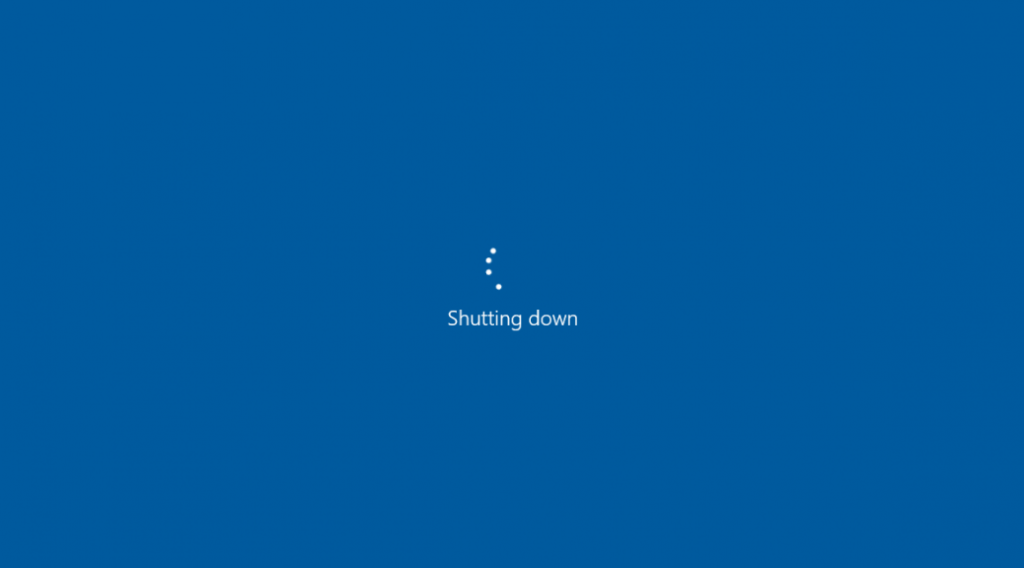
Fully Shutdown a Windows PC
Windows comes with a default feature known as Fast Startup (Hybrid Shutdown), which, compared to previous versions of Windows, can shut down and boot up your PC way faster. Unfortunately, the feature is known to sometimes create problems, more so with memory leaks and unresponsive services. Doing a complete shutdown can save the situation.
How to Perform a Full Shutdown: Click the Start button on the desktop. Press and hold the Shift key on your physical keyboard. While holding the Shift key, click on Shut Down. It only closes down the PC for real without leaving it in any other form of hibernation. A complete shutdown might solve many problems and bring enhancements in performance. Follow these practical tips to make your PC faster and more efficient without much stress and the need for drastic measures such as reformatting or hardware upgrading. Give them a try and enjoy a smoother computing experience!